Accessing S3 Data Securely
This article demonstrates how ClickHouse Cloud customers can leverage role-based access to authenticate with Amazon Simple Storage Service(S3) and access their data securely.
Introduction
Before diving into the setup for secure S3 access, it is important to understand how this works. Below is an overview of how ClickHouse services can access private S3 buckets by assuming into a role within customers' AWS account.
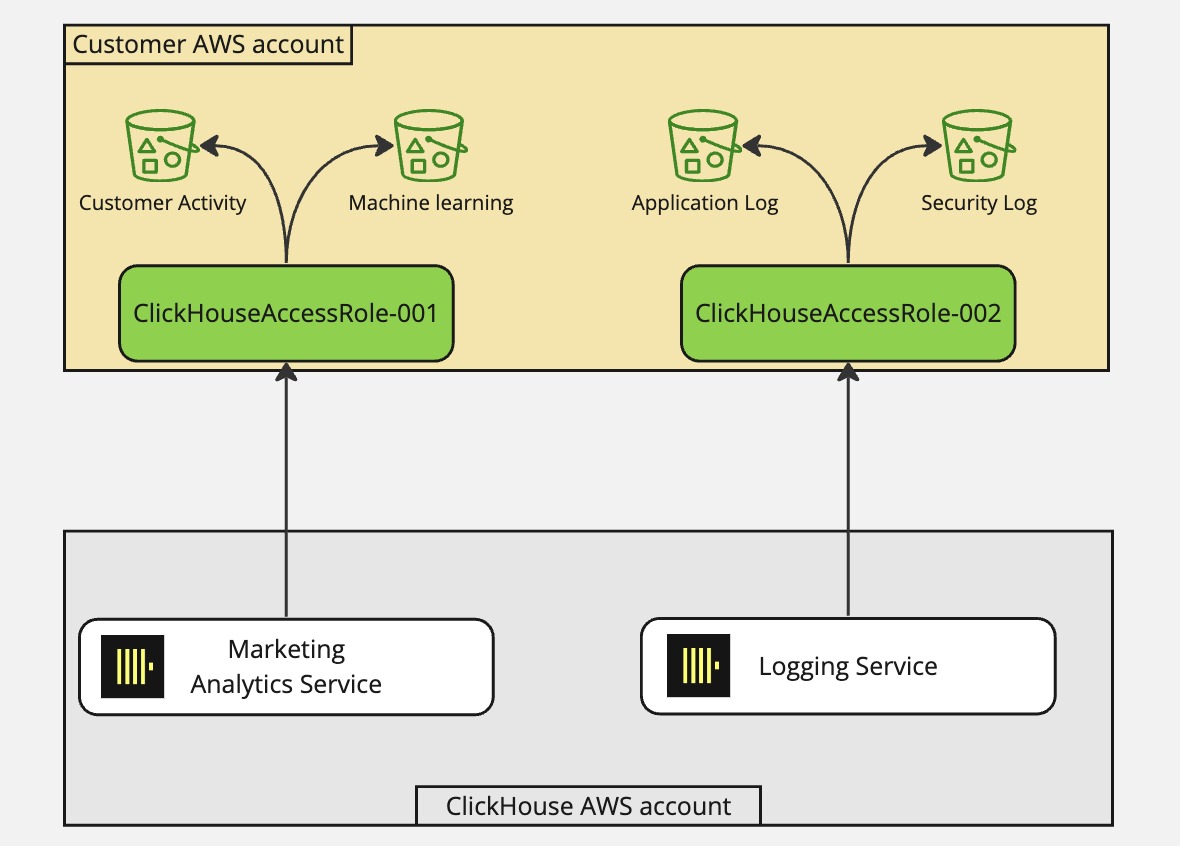
This approach allows customers to manage all access to their S3 buckets in a single place (the IAM policy of the assumed-role) without having to go through all of their bucket policies to add or remove access.
Setup
Obtaining the ClickHouse service IAM role Arn
1 - Login to your ClickHouse cloud account.
2 - Select the ClickHouse service you want to create the integration
3 - Select the Settings tab
4 - Scroll down to the About this service section at the bottom of the page
5 - Copy the IAM Role value belong to the service as shown below.
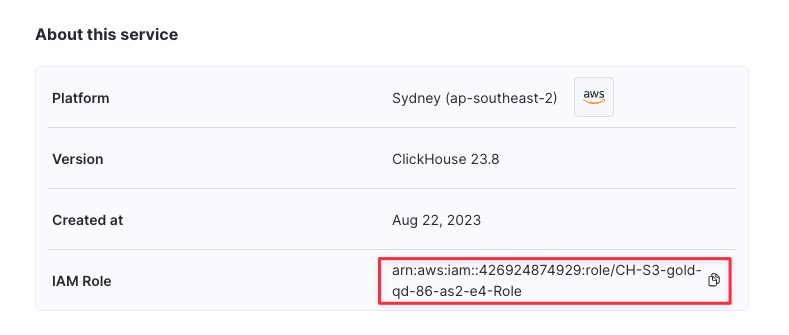
Setting up IAM assume role
Option 1: Deploying with Cloudformation stack
1 - Login to your AWS Account in the web browser with an IAM user that has permission to create & manage IAM role.
2 - Visit this url to populate the cloudformation stack.
3 - Enter (or paste) the IAM Role belong to the ClickHouse service
4 - Configure the cloudformation stack. Below is additional information about these parameters.
| Parameter | Default Value | Description |
|---|---|---|
| RoleName | ClickHouseAccess-001 | The name of the new role that ClickHouse Cloud will use to access your S3 bucket |
| Role Session Name | * | Role Session Name can be used as a shared secret to further protect your bucket. |
| ClickHouse Instance Roles | Comma separated list of ClickHouse service IAM roles that can use this Secure S3 integration. | |
| Bucket Access | Read | Sets the level of access for the provided buckets. |
| Bucket Names | Comma separated list of bucket names that this role will have access to. |
Note: Do not put the full bucket Arn but instead just the bucket name only.
5 - Select the I acknowledge that AWS CloudFormation might create IAM resources with custom names. checkbox
6 - Click Create stack button at bottom right
7 - Make sure the CloudFormation stack completes with no error.
8 - Select the Outputs of the cloudformation stack
9 - Copy the RoleArn value for this integration. This is what needed to access your S3 bucket.
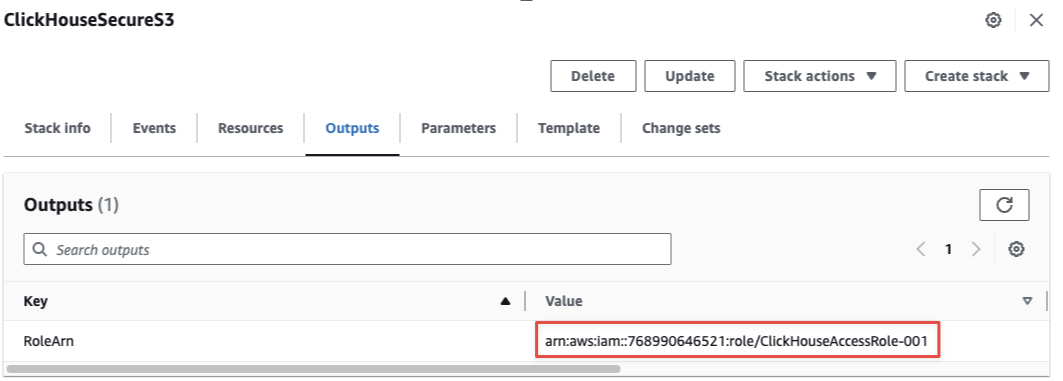
Option 2: Manually create IAM role.
1 - Login to your AWS Account in the web browser with an IAM user that has permission to create & manage IAM role.
2 - Browse to IAM Service Console
3 - Create a new IAM role with the following IAM & Trust policy.
Trust policy (Please replace {ClickHouse_IAM_ARN} with the IAM Role arn belong to your ClickHouse instance):
{
"Version": "2012-10-17",
"Statement": [
{
"Effect": "Allow",
"Principal": {
"AWS": "{ClickHouse_IAM_ARN}"
},
"Action": "sts:AssumeRole"
}
]
}
IAM policy (Please replace {BUCKET_NAME} with your bucket name):
{
"Version": "2012-10-17",
"Statement": [
{
"Action": [
"s3:GetBucketLocation",
"s3:ListBucket"
],
"Resource": [
"arn:aws:s3:::{BUCKET_NAME}"
],
"Effect": "Allow"
},
{
"Action": [
"s3:Get*",
"s3:List*"
],
"Resource": [
"arn:aws:s3:::{BUCKET_NAME}/*"
],
"Effect": "Allow"
}
]
}
4 - Copy the new IAM Role Arn after creation. This is what needed to access your S3 bucket.
Access your S3 bucket with the ClickHouseAccess Role
ClickHouse Cloud has a new feature that allows you to specify extra_credentials as part of the S3 table function. Below is an example of how to run a query using the newly created role copied from above.
describe table s3('https://s3.amazonaws.com/BUCKETNAME/BUCKETOBJECT.csv','CSVWithNames',extra_credentials(role_arn = 'arn:aws:iam::111111111111:role/ClickHouseAccessRole-001'))
Below is an example query that uses the role_session_name as a shared secret to query data from a bucket. If the role_session_name is not correct, this operation will fail.
describe table s3('https://s3.amazonaws.com/BUCKETNAME/BUCKETOBJECT.csv','CSVWithNames',extra_credentials(role_arn = 'arn:aws:iam::111111111111:role/ClickHouseAccessRole-001', role_session_name = 'secret-role-name'))
We recommend that your source S3 is in the same region as your ClickHouse Cloud Service to reduce on data transfer costs. For more information, refer to S3 pricing